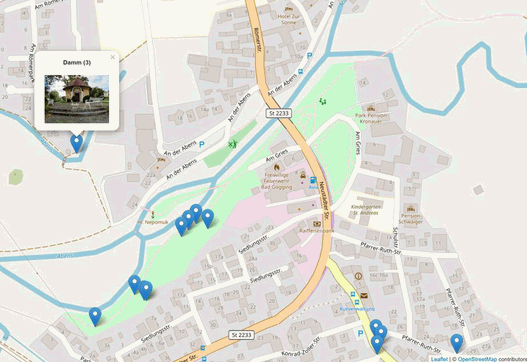PhotoLine 23
PhotoLine is a versatile all-purpose image and graphics editor. You can edit images or optimize them for the web, but you can also prepare print-ready PDF data.
PhotoLine offers the creative professional sophisticated tools: CMYK and Lab color space, color management with ICC profiles, adjustment layers, recording actions and 16/32-bit color depth per channel. Vector graphics can be edited as well as PDF files.
Some new features of version 23 are:
- Mesh Gradients: With mesh gradients you can create complex vector graphics in a fairly simple way.
- Focus Stacking: You can combine several images with different focal planes into one with a greater depth of field.
- Stitching: You can create a panoramic image from individual images.
And of course there are numerous other small enhancements and performance improvements.
Graphics and Layout Improvements
Mesh Gradients
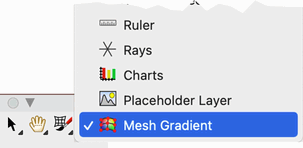
The mesh gradient is a new type of layer and is quite similar to simple gradients, but whereas in a ordinary gradient all the colors are on a line, in a mesh gradient they are arranged in a mesh. And because the mesh is made up of curves rather than lines, it can be used to create graphics quickly that would be quite laborious in the conventional way.
The colors between the grid points can be interpolated bicubically and bilinearly.
Mesh gradients are created and edited using the Mesh Gradient tool from the toolbar.
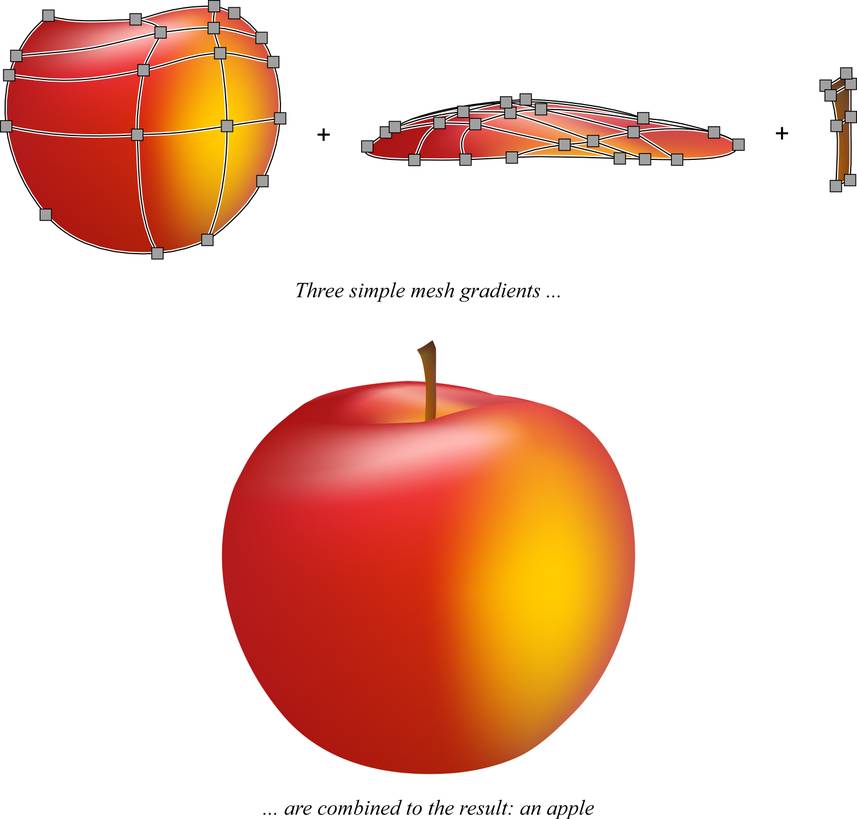
Pattern Colors Optional with Color
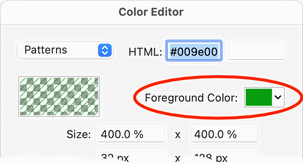
In the color editor, a color can now be assigned to all pattern colors. This is useful, for example, when you need to colorize hatches.
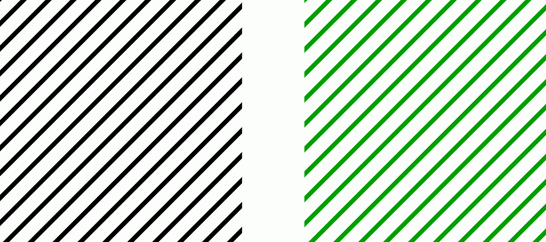
It doesn't matter whether the pattern is based on vector graphics or images.
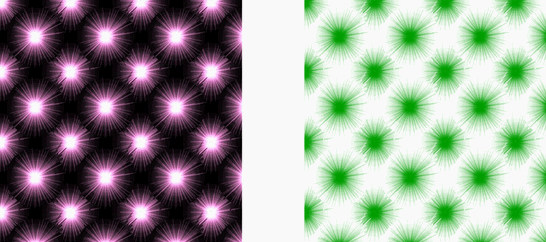
Clipping with Vector Layers Is More Flexible
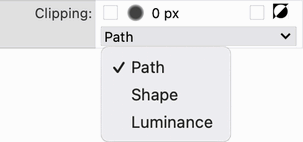
For vector layers, you can now specify how to clip. With the setting "Path" the vector path is used for cropping and with "Shape" the outline of the line style plus the inside of the path if the vector layer is filled. For "Luminance", the brightness of the layer is used for clipping. Partially transparent or dark areas of the layer have less effect than light, opaque ones:
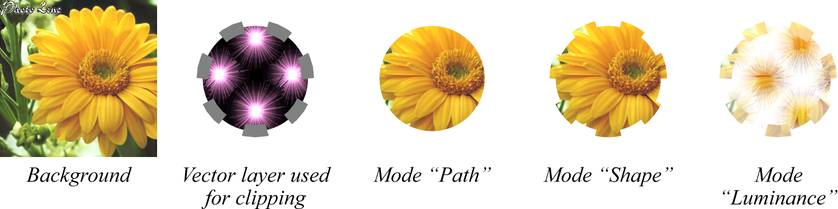
(in the Layer Attributes dialog under “Clipping”, only with vector layers)
Numerical Positioning of Vector Points
By double-clicking a selected vector point, the positions of all selected points can be changed. The corresponding dialog now also offers a preview. In addition to the previous method of moving all points synchronously, it is now also possible to set the x- or y-coordinate of all points to the same value.
Vector Tools Improvements
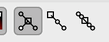
- Curve Creation tool: New lines can be aligned to multiples of 45° via automatic guides..
- Edit Vector Points: Line points are moved along the original line by holding down the Shift key.
- Edit Vector Points and Curve Creation tool:
In the tool settings, there are now icons that show the options when moving
curve auxiliary points:
Symmetrically, along the previous direction and synchronously with the associated auxiliary point. These can also be combined with each other.
Improvements in Image Processing
Focus Stacking
With focus stacking, you take several pictures of a subject and shift the focus point in each photo. Focus Stacking then calculates a sharper overall image from these images.
In the following example, the focus point is on the push button in the first image, and on the pen tip in the last.

Together with some intermediate images, this results in an overall image on which the entire pen is sharply reproduced.

(im Menü unter „Filter > Digitalkamera > Focus Stacking“ und in der Bildübersicht)
Stitching
With the Stitch function you can combine several photos to create a panoramic image.
Several individual images in regular format ...
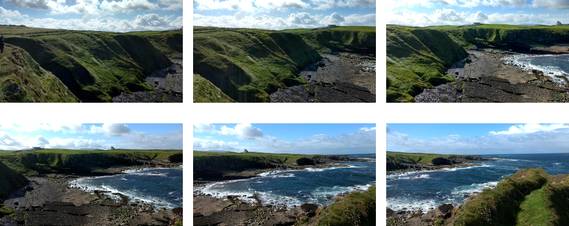
... are thus combined to an overall image in wide format:

(in the menu under “Filter > Digital Camera > Stitch” and in the Browse panel)
File Format Improvements
- Export of PDF/X-4 and PDF/A PhotoLine can now export PDF/-4 files. Optionally, simultaneous conversion to CMYK is also possible. In addition, PDF/A-1b and PDF/A-2u are also supported for long-term archiving of digital documents.
- Uncolored Patterns You can now import, edit and export uncolored patterns in PhotoLine.
- Effectless clipping layers PDF files often contain many effectless clipping layers. These are now better removed during import.
- Mesh gradients can be imported and exported.
Miscellaneous
- Animations You can now load and save animation in PNG (APNG) and WebP format.
- JPEG XL Images in “JPEG XL” format can be loaded and saved.
- Raw import Raw import now supports DHT interpolation. Also, X-Trans decoding has been accelerated ( applies to Fuji raws).
- PNG format EXIF data is now supported when loading and when saving.
- PSD import Many minor improvements.
- SVG import Mesh gradients can be imported, many minor improvements.
- OpenEXR Related color channels are recognized also with long channel names.
- FITS and SER import The file formats FITS and SER used in the astronomy field can be read directly.
Miscellaneous
New Animate Dialog
The new Animate dialog can be used to create or edit classic image-based animations. In this type of animation, each layer of the document becomes a single frame of the animation, similar to a flip book.
Such animations can be saved as GIF, PNG, or WebP and used on a web page.
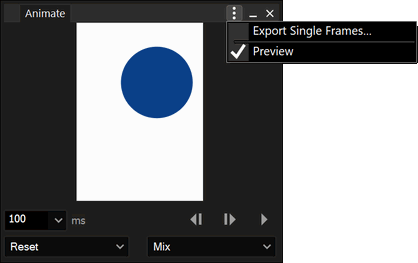
You can activate a preview in the document window via the window menu.
You can also save the frames of the animation as separate files. This can also be done via the menu with "Web > Export Single Frames".
(in the menu under “View > Panels > Animate”)
Minor Enhancements
- Layout > Text to Picture If names have been assigned to the persons taken in a photo, these persons can be marked in the image. It is also possible to output the names in one text layer.
- New filter „Minimum round“ (in the menu under “Filter > Other > Minimum Round”)
- Color picker in filter dialogs and in the color editor These color pickers can now also read the color from an image area when the Ctrl (Windows) or Command (macOS) key is pressed to draw the area.
- Curves There are now sliders to set the upper and lower limits.
- Curve editor When moving a curve point, it can be snapped to the grid with the Alt key. The Shift key changes only the y-position of the point.
- Painting tools Shift+click draws a line from the last position to the click position.
- Browse panel You can now show multiple files in Explorer/Finder.
- Browse panel Viewing GPS information on a map has been extended. It is now possible to display the positions of multiple images on a map. Each position also shows a preview with a reference to the original on click.
- Text tool If a text layer with dynamic size was accidentally scaled via the layer tool, it can be converted back to a dynamic text layer via the tool settings.
- Moving Hand tool A double click sets the document zoom to 100% and centers the clicked position. Another double-click restores the previous zoom and visible area.