PhotoLine 19.5
It's been a while since the release of PhotoLine version 19.0. Now there is the new and in may details enhanced version 19.50 available. It is - as all “.5” versions - a free upgrade for all registered users of the version 19.
New Function “Align All”
“Align All” is a new function in the Window menu. It adjusts the visible area and zoom of all opened documents to the active one. This way you can compare similar images more easily.
“Align To Pixels”
The layer attribute for aligning layers to the pixel grid of the document has been enhanced. The following image shows an enlarged rounded rectangle without and with alignment:
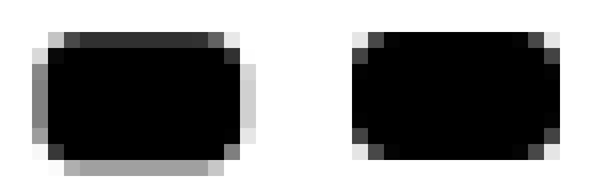
Additionally there is now the menu command "Layout > Alignment > Align To Pixels", too.
New Browse function "Filename to XMP"
“Filename to XMP” copies the filename of an image to its XMP data. This way you can save the original filename of a file before renaming it.
PSD Import
- Support of recent PSD versions
- Support of Smart Objects: PhotoLine will create a placeholder layer.
- Better support of adjustment layers
PNG Import And Export
- If possible the PNG export is now creating a sRGB chunk instead of fully embedding the complete profile. This reduces the file size.
- You can now import APNG files.
- The PNG library has been updated.
EXIF Color Space
PhotoLine uses now the color space information included in the EXIF data.
Some applications don't embed the correct ICC profile, but just adjust the EXIF data accordingly. Now PhotoLine handles this kind of information correctly, too.
Miscellaneous
- The WebP library has been updated.
- The JPEG library has been updated.
- PDF import and export: many enhancements
- SVG import and export: many enhancements
Presets
Some tools now have presets. You can create and apply them using the window menu of the tool settings.
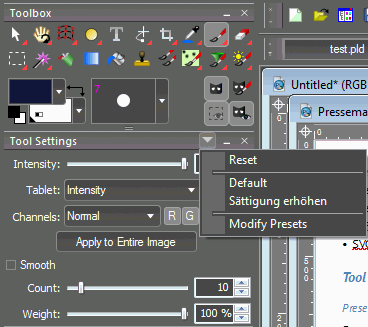
Lasso and Mask Tools
- The lasso outline is now more precise with higher zoom factors.
- While transforming a lasso you can now see the outline of the lasso.
- The tool “Mask Brush” can now draw lines.
Miscellaneous
- The airbrush and the flood fill tool are now offering a blend mode in the tool settings.
- The painting tools are now working more precisely with low intensities. This affects mostly the airbrush tool.
- The brighter and the darker tool now have the option “Protect Tones”.
- Aside from the outline soft brush are now also showing the inner radius inside the document.
- Vector tools: You can now define the fill and line style of new vector layers in advance with vector tools, that allow creating new layers.
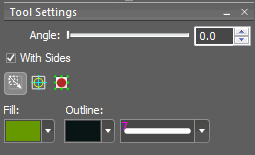
Placeholder Layers
- The data of placeholder layer can now optionally be embedded in the document.
- If a placeholder layer is edited with an external application, PhotoLine will - if possible - transfer the original data of the placeholder layer to the external application.
- Dragging several files onto an empty placeholder layer will insert the remaining files to the following empty placeholder layers.
Layer List
- The layer list can now be optionally controlled with the keyboard. This can be activated in the settings dialog at “Working > Special”.
- Alt+double click on a thumbnail of an image turns transparency on or off.
- Adding a layer to the selection is now optionally recorded as action.
- Enhanced selection of layers
Document List
The document list has been modified, so that it can now act as a tab bar. To do so, it has to be oriented horizontally - usually by docking it at the top or the bottom - and its height must be low.

In addition, files and layers can be dragged on documents in the document list to insert them in that document. This enhances working with maximized documents or with documents in full screen mode.
Histogram
The histogram can now optionally show additional information.
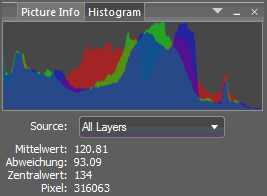
Modal Curve Editor
The modal curve editor can now be resized. This allows more precise editing.
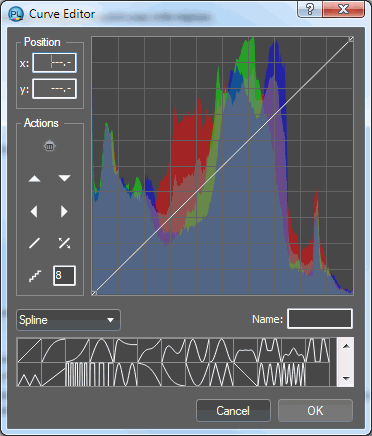
Curve Editor
You can now delete curve points by dragging them outside the curve editor.
Layer Effects
- Layer effects are now applied to all active layers.
- The unsharpness of “Shadow 3D” is now increasing in order to get a better 3D effect.
- The edge of “Outline outside” and “Outline inside” is now antialiased and both effects are now supporting sub pixel widths.
Gradient Editor
- You can now drag a gradient in the document window by Alt+click&drag the gradient line.
- The size of the gradient handles has been adjusted. You can now edit them easier on 4K monitors.
Optical Improvements
- On Windows collapsable lists are now using a triangle instead of a “+” sign.
- The icons are now looking nicer on dark UIs,
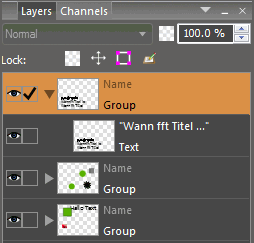
Formula Fields
The context menu of formula field are now offering the command “Fix”. This replaces the formula by its numeric value.
Miscellaneous
- Precise Mouse Cursor The new precise mouse cursor is less visually distracting.
- Full Preview in Dialogs You can now control the full preview in dialogs by assigning a shortcut to the menu command "Layer > Display > Show Layer".
- Text Styles Text styles are now aplied to all active layers..
- Several performance improvements
PhotoLine 19
PhotoLine is an all-purpose image and graphics editor. You can enhance photos, export pictures for web pages or create PDF files for printing.
And PhotoLine is offering everything, that is required for professional work: CMYK and lab color space, color management with ICC profiles, adjustment layers, and 16/32 bit depth per color channel. Aside from that you can import, edit and export vector graphics and PDF files.
The most important new features of the new version 19 are:
- new image functions like “Dehaze” and “Color To Transparency”
- enhancements in the graphics and layout section: variable line styles, document color lists, placeholder layers, ...
- Extended PDF export: spot colors, overprinting, PDF/X1a and PDF/X3
Aside from that there are numerous small enhancements and performance improvements.
Dehaze
Dehaze removes stray light in photos caused by fog, haze or smog. As a result, the colors in the image are stronger, and a slight color cast may be removed.
Dehaze doesn't modify the image, but creates an adjustment layer, so you can post process the result.

Wipe Effects
The Wipe Effect is similar to the motion blur, but it blurs the image only in one direction and the original image data are unmodified.
For the wipe effect, you will need an image with transparency, and only the transparent areas will be changed.
The wipe effect can also be used as an adjustment layer.
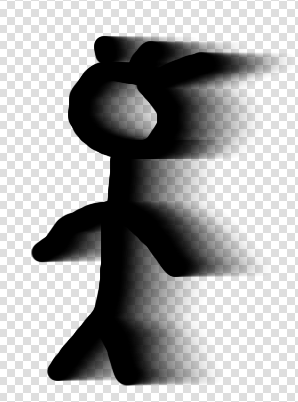
Color To Transparency
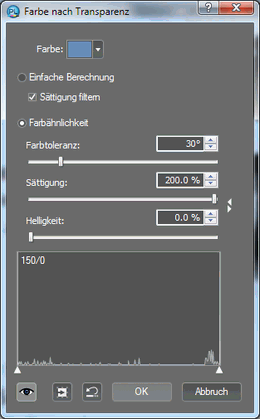
Color To Transparency creates transparency based on a predefined color. It also removes this color from semi-transparent areas, so that the result can be better placed on a different background. There are two working modes:
- a simple mode for images in front of a homogenous background
- a more complex mode, which allows more customization
Color To Transparency can be used as an adjustment layer, too.

The Rotate View Tool
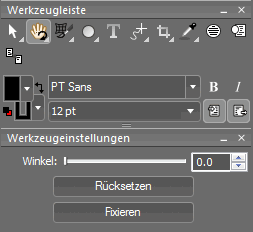
The Rotate View tool can rotate the display of the active document. The document itself is not changed.
You can rotate the document in two ways:
- by clicking and dragging the mouse in the document
- by entering a rotation angle in the Tool Settings
The Rotate Tool
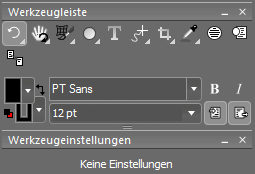
The Rotate Tool allows you to rotate the active layer. In contrast to the Layer Tool, you can start the rotation process by clicking & dragging anywhere in the document.
By clicking with the mouse the pivot point is set. If you define no pivot point, the center of the layer will be used.
Vector Lasso
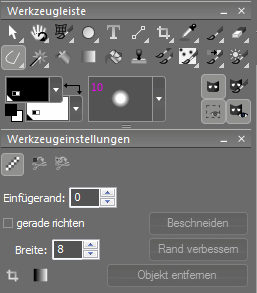
Using the Vector Lasso you can create the lasso using curves and lines - similar to a vector layer.
The handling corresponds to the Curve Creation tool. By clicking and dragging new curve points are created, simple clicking creates line points.
Painting, Pencil, ...
The Painting tool, the Pencil, ... are now supporting the blending modes like Darken, Multiply and so on.
Copy Brush
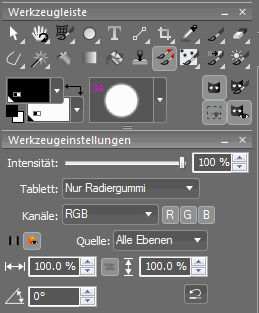
The Copy Brush can now scale and/or rotate the source data.
Additionally the source can now be the source layer, all layers until the active one and all visible layers.
Document Color List
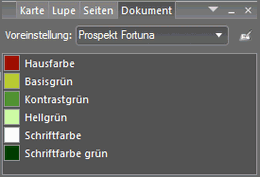
In Menu:
View > Lists
In the document color list, you can create colors and thus assign the active document. This color list is saved with the document and also reloaded. Each color in the document color list must have a unique name.
If you change an existing color in the document color list, all places where that color is used in the document, will be adjusted accordingly. It does not matter whether the color appears in a text layer, a gradient color or an effect.
Spot Colors
PhotoLine is now supporting spot colors. They are created in the Document Color List.
Spot colors are important in combination with the PDF export.
Tint Colors
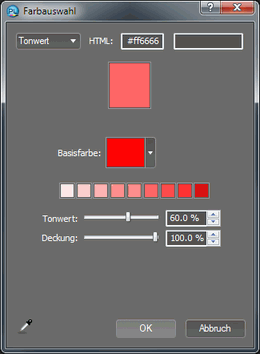
Tint colors are derived from a base color. The base color can be a normal color or a spot color. They are always a mix of the base color and white.
Tint colors are created in the Color Editor.
Color Fields
Color fields are now showing the color model coded using the corners:
- RGB: all corners are there
- Gray: missing lower-left corner
- CMYK: missing lower-right corner
- Lab: missing upper-right corner
A small point in the respective corner signals a spot color.
Gradients
Gradients now have a control to change the gradient of the brightness.
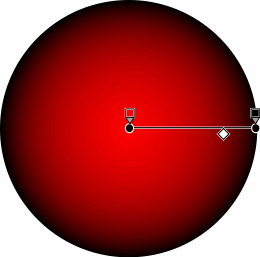
Enhanced Line Styles
- Line styles can now have a variable width. The Vector Drawing tool converts the pressure of a graphics tablet pen directly in a line style.
- Line styles can now be inside, outside or on a vector path.
- The line style editor has been extended accordingly. It can now create and edit line styles with variable width.
- The line style editor can now be displayed permanently on the screen.
- The line style editor is now accessible via the popup list of line style fields, too.
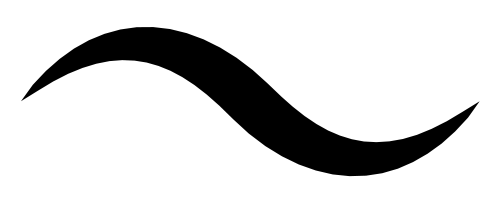
Placeholder Layers
Placeholder layers have no own content, but show the content of an external file.
Placeholder layers can be created using the corresponding tool or by dragging a file to document while holding Alt (Windows) or Command+Alt (OS X).
Vector Outline
In Menu:
Layout > Vector
You can now convert a vector outline to the corresponding filled vector layer. This way you can use the outline for clipping or manually edit it.
Move Layer(s) To Left Border and Move Layer(s) To Top Border
In Menu:
Layout > Alignment
You can now move the marked layers next to each other on the left side and on the upper side of the active layer.
Enhanced Guides
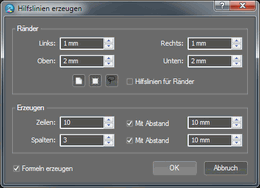
- Guides can now be defined using formulas. In the formulas you can use “w” for the document width and “h” for the document height. This way you can create guides, that are self-adapting to the size of the document.
- With a new helper dialog you can automatically lay out guides creating lines and columns.
- Using the Layer Attributes you can lay down, that a given layer is no longer used for automatic guides. This can reduce excessive flickering of automatic guides.
Overprint
Overprinting is a property for printing documents in print shops.
With overprinting a layer replaces only the color channels of the background, which are used by the layer. Overprinting can be activated in the Layer Attributes.
Overprint is important in combination with the PDF export.
PDF Export: Support Of PDF/X1a And PDF/X3
In the preferences/options under “File > PDF” you can now activate the creation of PDF/X1a and PDF/X3 compatible files. Additionally you can control the bleeding
Assigning Colors To Gray Images
If an image layer has the kind 8 bit gray, you can assign a color to it using the Layer Attributes. The image will be displayed using a gradient from white to that color.
Layer List
- Optionally it doesn't automatically make the active layer visible.
- Marked layers are now optionally shown with a lighter selection color.
- If the layer settings are different to the standard values, the Layer List will show the layer intensity and the display mode.
- You can define shortcuts for switching to next next/previous display mode.
Miscellaneous
- Command line support on OS X
On OS X PhotoLine is now supporting command line commandos, too. - DDS import
Cube textures are now imported on different pages. - JPEG 2000
Now with ICC profile support - JPEG export
Simple images with a vector clipping path or a vector layer mask are now saved as JPEG with clipping path. - Edit Vector Points tool
You can now copy and cut selected points. - Edit Vector Points tool
You can now paste vector data as subpath. - Stamp tool
Reset button for resetting the stamp size - Quick Mask tool
Now with option to remove speckles - Hue Editor
Now with Lab mode - Gradient tool
Optionally creates a vector layer - Liquify tool
The liquify image can be copied, pasted, loaded and saved now. - ICC Profiles
ICC profiles are now loaded from the “ICCProfiles” folder inside the settings folder, too. - Simple Browse
Now with sort order - Color management
Optionally used Little CMS - Custom Icons
If there, PhotoLine is loading the file PicturesUser.pld from the “Help” folder inside the settings folder.