New Functions in Version 11.50:
ICC Color Profiles
New Options Dialog
PhotoLine now has a new dialog to configure ICC color profiles. This new dialog allows to define a standard color profile for every used color space. Furthermore if several scanners or printers are connected, each device can have a color profile on its own.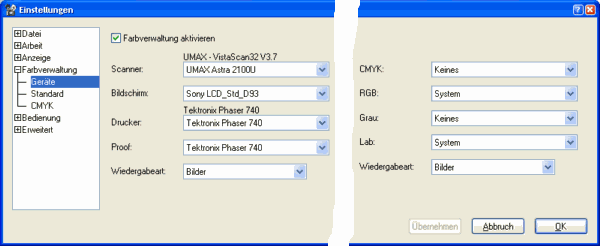
Proof Mode
The proof mode is now very easily accessible by using "View/Proof Mode".Layer Masks With Helper Functions
In order to simplify working with layer mask there are now new functions to create and apply layer masks. These new functions are in "Layer/Layer Mask"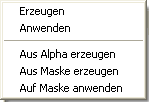
There are the following functions:
- Create
- Apply
- Create from alpha
- Create from mask
- Apply to mask
Registration More Simple
It is now possible to now order a full version or an upgrade of PhotoLine directly by using the Registration-dialog. PhotoLine will create an e-mail containing the order. This e-mail isn't auutomatically sent but has to be confirmed by the user.Browse
Recent Files
The entry "Recent Files" now contains up to 50 entries.Create html File
The html gallery has been enhanced. Now a title of the gallery can be defined. Apart from the font size it is now possible to set the font face, too. Furthermore the text of the navigation buttons can be modified.Shortcuts
Now shortcuts can be assigned to the commands of the Browse-window. This way those functions can be accessed faster and more comfortable.Show Image
Now a delay can be entered after which the next picture will be shown. Pictures can now be zoomed, too.Faster Opening And Display
Directories containing many files are now shown faster.File Formats
JPEG-EXIF
Using a JPEG-file containing EXIF data, it is now possible to set up, how the thumbnail emedded in the EXIF data will be treated. There are 3 options:- the thumbnail will be saved unmodified
- the thumbnail will be deleted
- the thumbnail will be updated
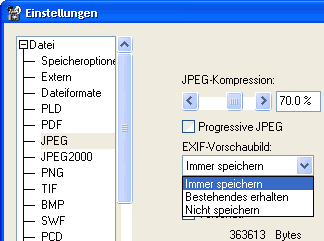
PDF Export
In previous versions all colors and images could be converted to CMYK on exporting as PDF. Now conversion to gray is possible, too. This is useful when giving the file to a print shop.BMP Export
When saving as BMP the color depth of the resulting file can be predefined. This is important, if you have to create an image, that has to be used be an application, that can only process certain BMP-files.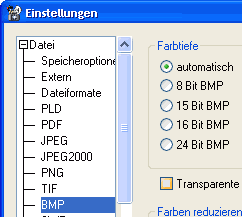
Scale Images
On scaling images it is now possible to control the interpolation method more precisely. Beside the usual "Bicubic" there is additionally the "Lanczos"-filter. This one adds an additional sharpening effect and conserves edges in a better way.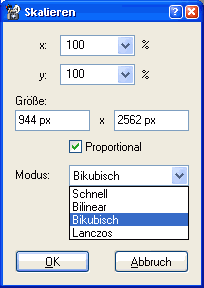
Text Layers
New Text Tools
In order to simplify the usage of more advanced text features there are now the tools "Text Shape Flow Outside", "Text Shape Flow Inside" and "Textflow". These allow to create shape flow and text flow between several text layers very easily.
RTF-Support For Clipboard
In order to import text from other applications in a better way the RTF-import of PhotoLine has been enhanced. It is now possible to paste formatted text including font and color in PhotoLine. Of course the other way round is possible, too.Fix Spaces
Fix spaces can now be entered in text layers by typing Shift+Space. Fix spaces are useful, if an expression contains spaces but line breaking is not allowed at that location (for example "PhotoLine").Hyphenation in Combined Words
Combined words connected by a "-" are now hyphenated at the "-". Of course additionally the conditional hyphanation (Ctrl+Minus) can be used, too.Font Size
The font size can now by changed faster by using the accompanied double-arrows.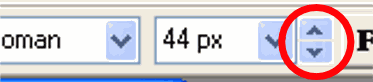
Vector Layers With Several Fill and Line Styles
Vector layers can now have several fill and line styles. This can be used to draw streets on maps with a single path.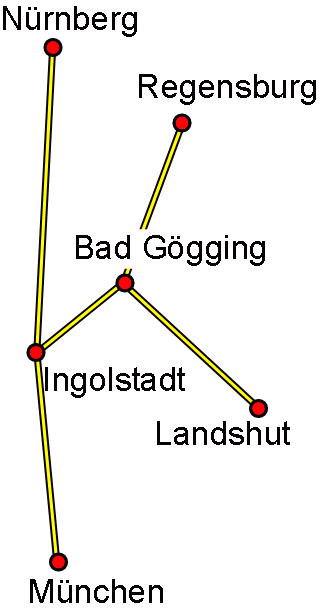

The new settings can be managed very comfortably by using the Attributes-dialog. The order of the vector styles can be changed here, too.
Minor Enhancements
- Options-Dialog
The Options-dialog has been renewed. It now contains the shortcuts and the color management, too. Furthermore the dialog can be resized.
On Windows and Mac OS 9 the new Options-dialog is in the Edit-menu, on Mac OS X in the PhotoLine-menu. - Map
The map now has a context menu (on Windows: right-click, on Mac OS: Ctrl+click). This allows to change the zoom of document very quickly.
This context menu is accessible - like the rest of the map - when using a modal dialog, too.
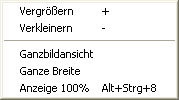
- Convert Layer Type
"Convert Layer Type" now allows to directly convert images from 8- to 16-bit and the other way round. - Digital Camera Raw Data
On importing raw files of digital cameras no an ICC color profile can be assigned to the imported image.
Additionally the color beneath the mouse cursor is shown when hovering above the preview image. This allows better checking of the result.
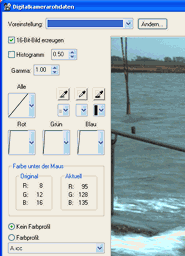
- Graphic Tablet
Drawing with a graphic tablet has been sped up. - Layer Dialog
The preview images ishown in the Layer-dialog are no longer scaled up. Therefore on designing icons the Layer-dialog can be used as preview. - Digital Cameras
All functions useful for postprocessing image made with a digital camera were combined in the filter group "Digital Camera". - User Interface Controls
The appearance of many controls has been reworked. Furthermore the usage of keys in list fields has been enhanced.
New Features Of Version 11.00:
New Image Processing Features
New Filter: Radial Blur
The Radial Blur (Filter/Blur/Radial Blur) can operate in rotation and in zoom mode.
New Filter: Ripple
Ripple (Filter/Special Effects/Ripple) simulates the ripples of waves.
New Filter: Bend Image
Bend Image (Filter/Shape Tools/Bend Image) distorts an image horizontally. The kind of distortion is controlled by a curve.
New Filter: Light/Shadow
This function (Filter/Quality/Light/Shadow) allows to enlarge or reduce the contrast of the shadows or lights of an image. The width and size of the shadows and lights area is freely adjustable.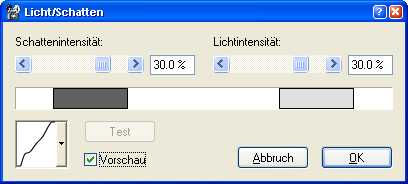
New Filter: Tear Paper
Tear Paper (Filter/Special Effects/Tear Paper) can be applied to every kind of layer. There are several tear types. After using the filter the layer kind is unchanged. Text layers - for example - can be edited afterwards just like before.
Import Of Digital Camera Raw Files
PhotoLine now supports the import of raw files of even more digtal camera. Additionally there is now a new import function for digital camera raw files under File/Import/Digital Camera Raw Data. This new function allows to enhance the quality of the raw data already during the import. An automatic histogram equalization with adjustable threshold and a Curves including white-point und black-point correction can be applied.New Tools In The Toolbar
In the toolbar of PhotoLine there are some new tools.- The Measurement Tool
The measurement tool can be used to measure positions, lengths, angles and areas. The unit used for displaying the result is adjustable. - The Autoeraser
The autoeraser only deletes areas containing similar color. The level of similarity can be controlled by a tolerance slider. - The Autotransparency
The autotransparency makes contiguous areas containing similar colors transparent. The similarity can be adjusted here, too.
New Functions: Text to Picture
This function (accessible through Document/Text to Picture) allows to place arbitrary text, picture informations or EXIF-data and IPTC-values in a document.It can be recorded also as action. This way it is possible to apply it in combination with batch conversion to a whole picture directory.

Enhanced Support Of ICC Color Profiles
PhotoLine can now assign ICC color profiles to layers, pages or whole documents.
It can canvert images by using ICC color profiles, too.

Lossless Editing Of JPEG-Files
Lossless editing of JPEG-files has been enhanced. Now the following operations are available:- Rotation by 90°, 180° and 270°
- Mirror horizontally and vertically
- Modify IPTC-data
- Remove EXIF-data
- Assign or remove ICC color profiles
The user don't has to use special commands for this. The JPEG-file is opened as usual, the operations are applied und the file saved again. So long as the image data aren't modified, the saving will be lossless.
This all works totally transparent for the user, because he can always check in the Attributes-dialog whether lossless saving is possible or not.
Lossless editing can be used in combination with batch conversion, too.
New Design Functions
Layer Effect: Special Emboss
Special Emboss is a more sophisticated version of Inner Emboss. It is similar to that, but offers many more options. In the following the main advantages of Special Emboss are listed and illustrated by using a read rectangle:- The edge can be controlled more detailled. Even small objects are
high-quality.

- Shapes containing a hole can be created.

- The corresponding layer can be faded out gradually. In combination
with the other features this can be used to create gel and glass effects.

- There may be an arbitrary number of light sources. The following
example uses three of them: on from the top, one from the bottom and
one over the rectangle.

- Additional to parallel light point-light sources can be used now,
too. Point-light allows a more dynamic lighting. The left example
shows parallel light, the right point-light.

- Additionally a texture can be applied to create a more dynamic
structure on the surfaces. The left example uses a simple pattern,
the right side a text.

Barcodes
This function creates high-quality vector barcodes very easily.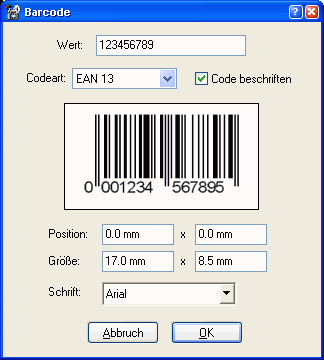
New Layout Functions
Text Shortcuts
Text Shortcuts can be used to enter commonly used expressions simply and fast. Those who write many letters can create the shortcut "br" for the full text "Best regards". Whenever "br “ is typed, PhotoLine replaces it automatically.The text shortcuts can be used to enter special characters like the bullet or the copyright sign, too.
The text shortcuts can be edited by using "Tool/Text/Edit Text Shortcuts". Additionally to a replacement text a color and font can assigned, too.
Text on Path
Text on Path allows to create new path text or editing an existing one.New PhotoLine supports several kinds of path text. The following examples illustrates that:
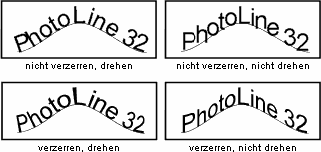
Additionally path text can now be scaled vertically by defining a start, end and middle size.
Furthermore the alignment of the path text on that path can be controlled. The text can be on or in the path.
The following example shows a text running on a straight line:
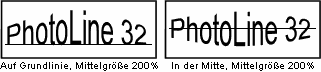
New Web Functions
The Dynamic Animation
The Dynamic Animation allows to create animations by using a time bar. All movements are not fixed but are only stored as commands and can be edited later.The Dynamic Animation supports any number of tracks, so that several objects can be animated independently.
The resulting animations can be exported as SWF-file or as GIF-file. Sample animations made with Dynamic Animation can be found hierhere.

Enhancements of the Browse Function
Create html File
Many details of the creation of html-web galleries has been enhanced. Now it is possible to display a description to every picture. The description is fetched from the IPTC-data of the file. Furthermore the size of the headlines and of the footers are adjustable. It offers now everything needed for a presentation of pictures in the web.Show Image
Show Image allows to page through all images in a given directory.You can use this function to get an overview over the pictures made with a digital camera and to do the first steps in editing them. Therefore several tasks can be made directly in the Show Image dialog:
- Bad pictures can be deleted.
- Pictures can be rotated in 90°-steps.
- Pictures which need to be edited can be opened.
- Filenames can be changed.
- You can add a description to every image. When using JPEG-images the description is added without new compression of the image data. Therefore there are no new losses in this case.
Internal Enhancements
From version 11 on PhotoLine can save the preview images by using JPEG compression. This way the Browse.plb-file containing the preview images usually becomes smaller by a factor of 3 to 8.This change allows to load existing browse-files much faster, too, especially on directories containing many pictures.
Loading And Saving Enhancements
Save As...
"Save As...“ has been extended. The save-dialog now can show a preview of saving with the current options in the document window. Furthermore it can calculate the resulting file size. This allows a precise and comfortable preview of the result of saving.On Windows the save-dialog additionally allows to modify the most important save-options, so that using the options-dialog is only rarely needed.
PLD Format
- JPEG Bilder
The PLD-format now allows to embed JPEG-images. Furthermore the standard compression of images has been enhanced. - Preview Picture
In order to speed-up browsing PhotoLine now stores a preview image in every PLD-file.
PDF Format
- Editable Text Field
Version 11 supports the creation of form fields in PDF-files. Normal text layers can be made a form field by using "Tool/Text/Form Field". - ICC Color Profiles
Images and colors based on a ICC color profile can now be saved in a PDF-file. Most of the time ICC color profiles can be imported, too. - JPEG-Images
JPEG-image now can be emedded in a PDF-file without new compression. This allows to control the resulting size of a PDF-file in a very detailled way.
SWF Format
- Support Of Buttons
SWF-format now allows to define areas which load after clicking a certain URL. The links are entered by using "Web/Image Map/assign Command". - JPEG-Images
JPEG-image now can be emedded in a PDF-file without new compression. This allows to control the resulting size of a SWF-file in a very detailled way.
Raw Image Data
The scientific area often produces image files in a custom file format. Often those files contain no format informations at all but only raw image data. In such a case the importing application has to know the format of the data. By using "File/Import/Raw Image Data“ those files can be imported. This function must not be mixed up with function for importing raw files of digital cameras.Miscellaneous
Gallery
In order to simplify the usage of the many functions of PhotoLine, many dialogs contain a presets bar. This bar allows quick access to predefined settings. The gallery (View/Dialogs/Gallery) displays all presets in a single window and they can be applied by a double-click.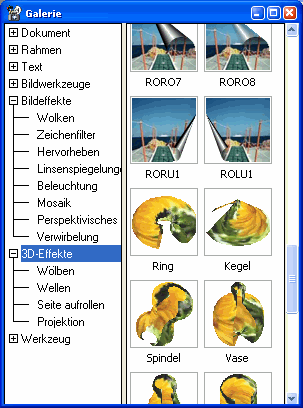
Image into Active Layer
This function (File/Import/Image into Active Layer) can be used to load an image or graphics. It replaces the the active layer with that and transfers its size and position. Optionally the new layer will be scaled proportionally.Minor Enhancements
- Layer Tool: Rotation Point
The layer tool now allows to freely define the point which will be used as center of rotation. - Curves: Display Of Histogram
The curve editor of the Curves now show the histogram of the currently edited color channel. - Extended Layer Styles
The style list (View/Dialogs/Style List) accepts now extended layer styles. Extended layer styles additionally contain distortions, a fill and a line color and a line style. - Rotate Page, Rotate Document
There are two new command to rotate a single page or the whole document. - Working Layers
Working layers now can be restricted to the previous layer on creation. - Change Page Size
Single pages now can have another size than the document. This is mainly used for the creation of icons which usually contain different sizes. Each size is now placed on its own page. - Page Attributes In The Attributes-Dialog
The attributes-dialog now shows the attributes of the active page, too. - Document Information
The Document Information now is able to list the informations which were entered by using the File Info of Windows XP. - Layer-Dialog
The name of layers, that are completely outside of the document, is now displayed red in order to simplify the finding of "invisible" layers. - Select Colors
"Select Colors“ can now create a smooth selection. - Calendar
The fonts used in the calendar are now user-defined.
and many more...
What was new in:
Version 10
Version 9